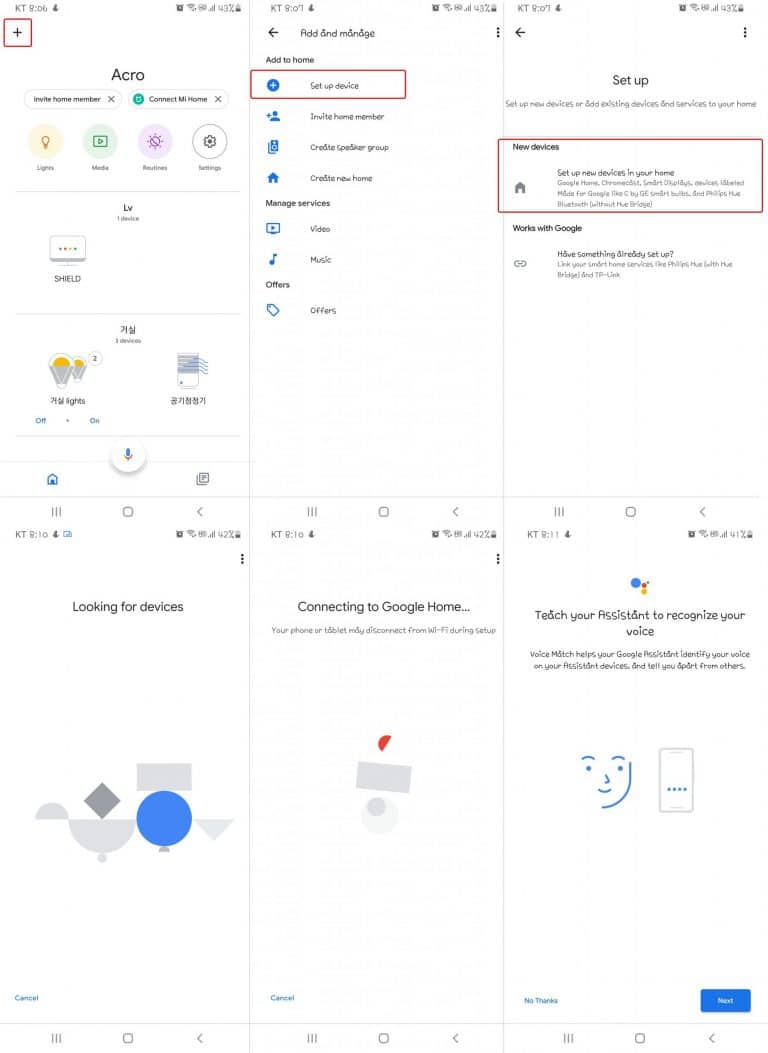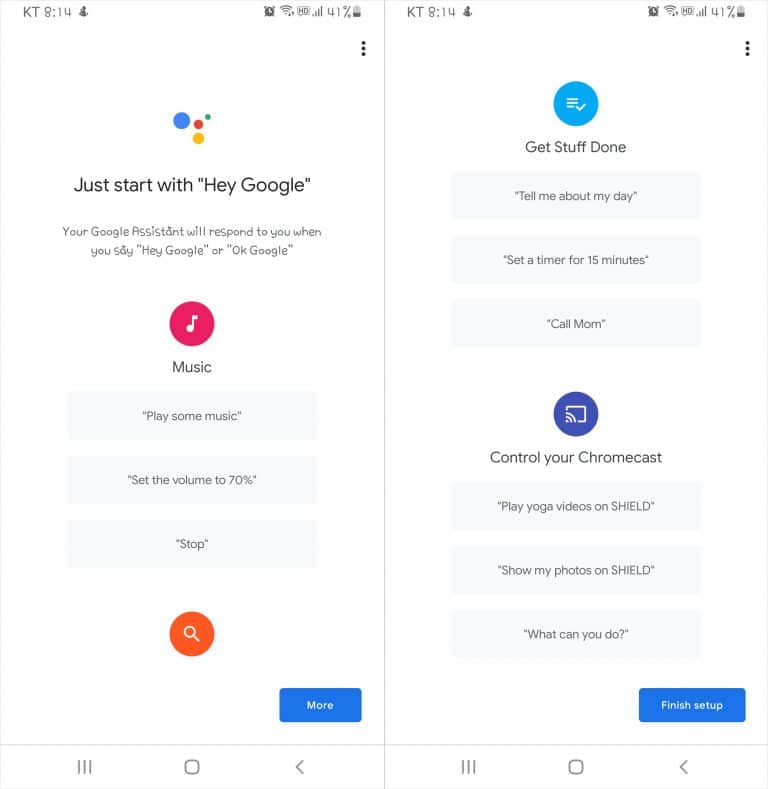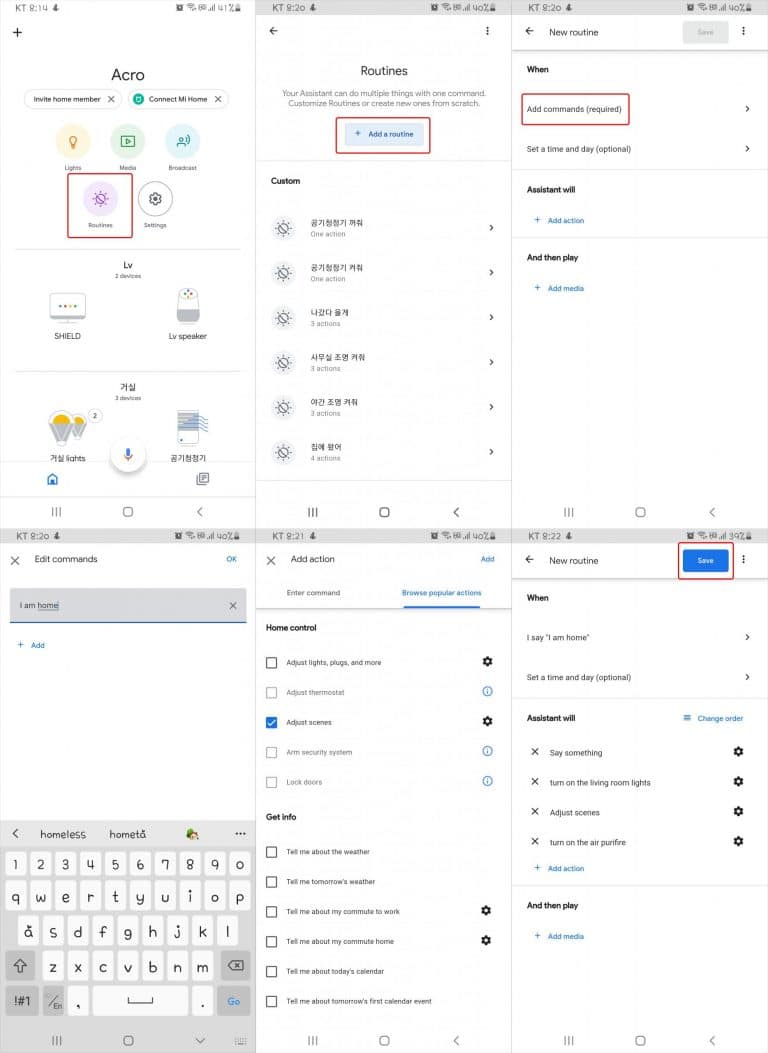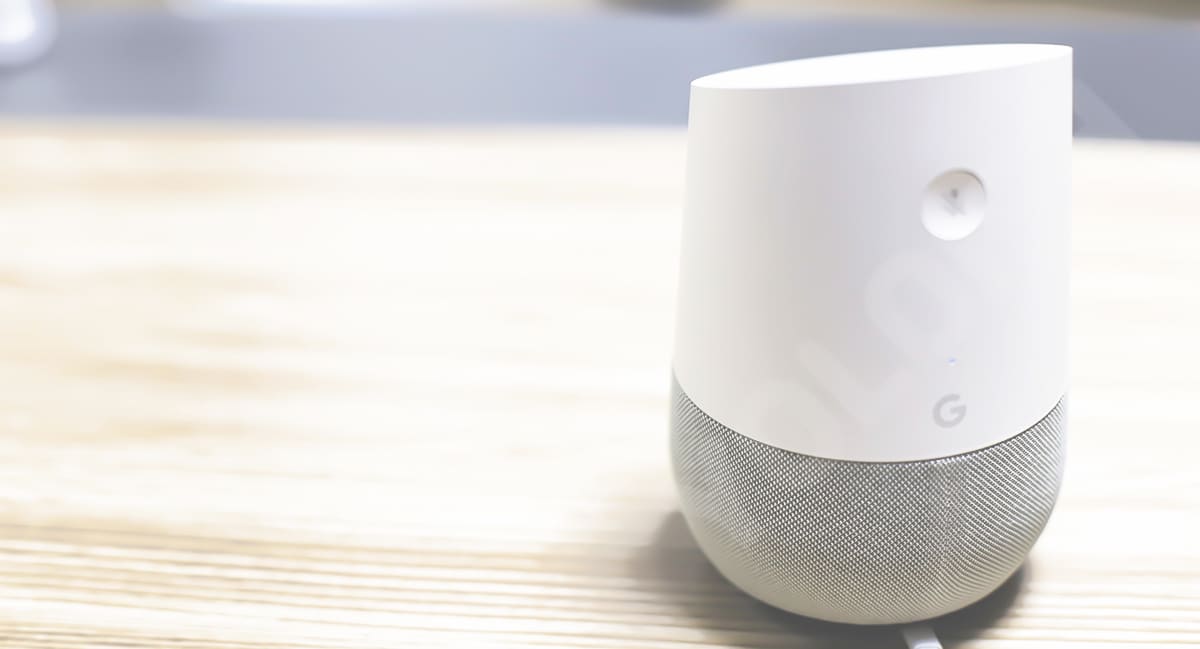
Smart Home-Connect Google Home and use Routines
“Hey Google, Turn on the living room lights”
“Hey Google, Turn on the Air Purifier”
When I first bought Google Home three years ago, the features I used were almost a common question. However, as the number of devices to be linked increases one by one, especially with the google “Routine”function, I feel that I am finally using it properly
Currently, Google Home has been officially launched in Korea and there are various AI speakers such as Naver Clova and Kakao Mini that may be better suited to the domestic environment. The products I currently use for the smart home are Google Home, Philips Hue Color Starter kit, Xiaomi Smart Light, LEDVANCE smart light, Google Chromecast, NVIDIA Shield 4k TV Fire stick 4K, Air purifier, robot cleaners. In Korea, 220v 60Hz voltage is generally used. So I bought products that can be used easily rather than types that require installation such as thermostats and switches. Today, I want to talk about the installation and routine settings of Google Home that allows you to control other products with voice.
Installation / Connection
In fact, there is no installation required. Just turn it on and link it to the app. It’s very easy.
Download the Google Home App, log in and set as shown below. If you can’t connect sometimes, you can reset Google Home (press and hold the mute button) and then connect.
Google Home Command Lists
The functions I used most are finding my mobile phone, setting an alarm, play youtube and turning on/off the lights. I’ve collected commands according to the situation.
General commands
- “Hey Google, what’s the weather like today?”
- “Hey Google, How much is 1,000 Dollars in British Pounds?
- “Hey Google, what’s today’s new?
- “Hey Google, what’s the French word for grapefruit?”
- “Hey Google, how do you spell (word)?”
- “Hey Google, how may calories are in (food)?”
Commands for Remember and Recall
- “Hey Google, remember that I put my passport in the filing cabinet.”
- “Hey Google, Where is my passport?”
Commands for Time and Alarm
- “Hey Google, set an alarm for every morning at 7 AM.”
- “Hey Google, what time is it?”
- “Hey Google, cancel alarm for [time].”
- “Hey Google, Set a timer for 7 minutes.”
Commands for Play music and video
- “Hey Google, play my jazz playlist.”
- “Hey Google, some hip hop.”
- “Hey Google, what’s this song?”
- “Hey Google, play [artist/song/album].”
- “Hey Google, Play funny cat videos on Youtube(need chromecast).”
- “Hey Google, play [movie title] on Netflix.”
Commands for Devices and Smart Home Control
- “OK Google, where is my phone?”
- “OK Google, turn on the living room light.”
- “OK Google, set the kitchen lights to 30%.”
- “OK Google, show me the front door camera.”
- “OK Google, turn the living room lights to purple.”
- “OK Google, set the thermostat to 24 degrees.”
- “OK Google, brighten the living room light.”
Routine Functions
Simple asking like today’s weather, news, exchange rate, time are answered well, but I recommend that you make your routines to use it properly.
In my case, I set the command that when I say “I’m home”, the living room lights and air purifier turns on. Depending on the situation, it is very convenient to set frequently used commands as routines.
The picture below is what happens when I say “I’m home”. The reason I installed the lights behind the TV wast o synchronize the color of the movie with Philips Hue when watching a movie. There is “Sync box”, Philips Hue products, that supports this function. So I am testing it before I purchase it. As I will tell you later, If you install an “Hue Stream” app on your Nvidia Shield TV, video and lights sync will be limited (No Neflix, Youtube or USB video supported).
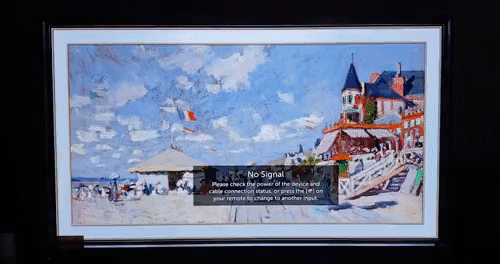
How to set up a Routine
I connected Philips Hue(with a bridge) and Samsung Air Purifier in advance. Philips Hue is basically compatible with Amazon Alexa and Google Home and Samsung Air Purifier supports SmartThings(without SmartThings hub).
Add a routine – Add commands – Add action – Change order -Save
In fact, the basic routine for going out/return home is pre-set, so you only need to modify the actions, but I set it up from the beginning to tell you how to add another routine.
The next post will show you how to install/connect Philips Hue Starter Kit and how to synchronize the Philips Hue according to the play video color.
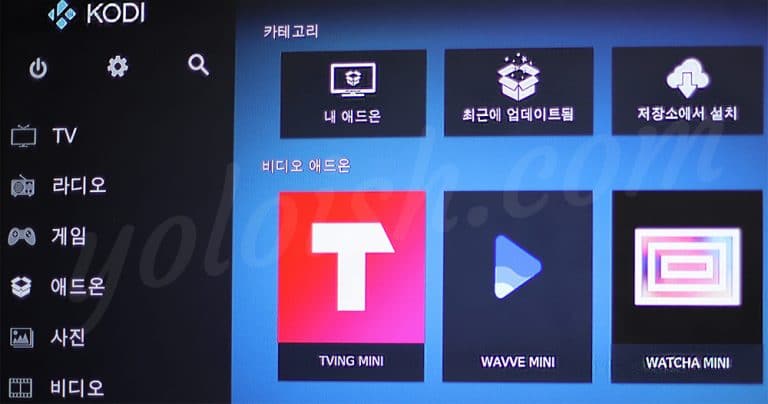
Streaming Korean Channels K-Pop/K-Drama with Fire TV Stick 4k
In this post, I will show you how to install the Korean contents streaming app Tving / Whatch Play / Wavve (K-Pop, K-drama, K-entertainment) on the Fire TV Stick. Since the Tving, Whatch play and

Smart Home – Using Voice Control of Xiaomi Yeelight LED Bulb
Xiaomi Yeelight Smart LED that I ordered recently because the price was cheap! You can control it with a mobile phone app, and there are “Dating Night, Romance, Movie” as the default preset, so you

Smart Home-Philips Hue Sync, link lights to Music, Video and Games
This post will explain how to use the Philips Hue Sync to linkk with music, movies and games. You need Philips Hue bridge for this function.

Smart Home-Using Voice Control Lighting with Philips Hue and Google Home
There are more brands in US, but smart lights available in Korea(220v-240v supported) include Philips Hue, Osram LEDVANCE, Xiaomi Yeelight and IKEA. I have been using Philips Hue, Xiaomi, Ledvance, but today I leave a